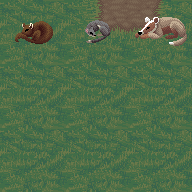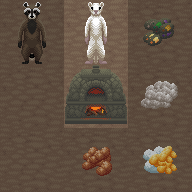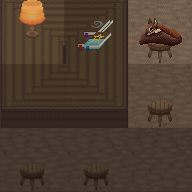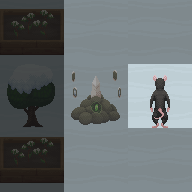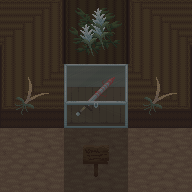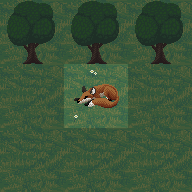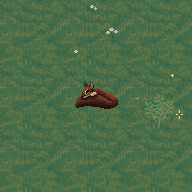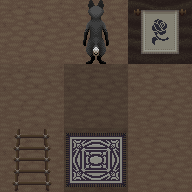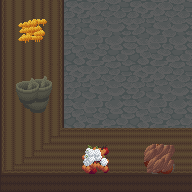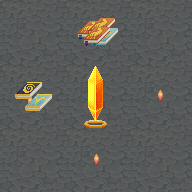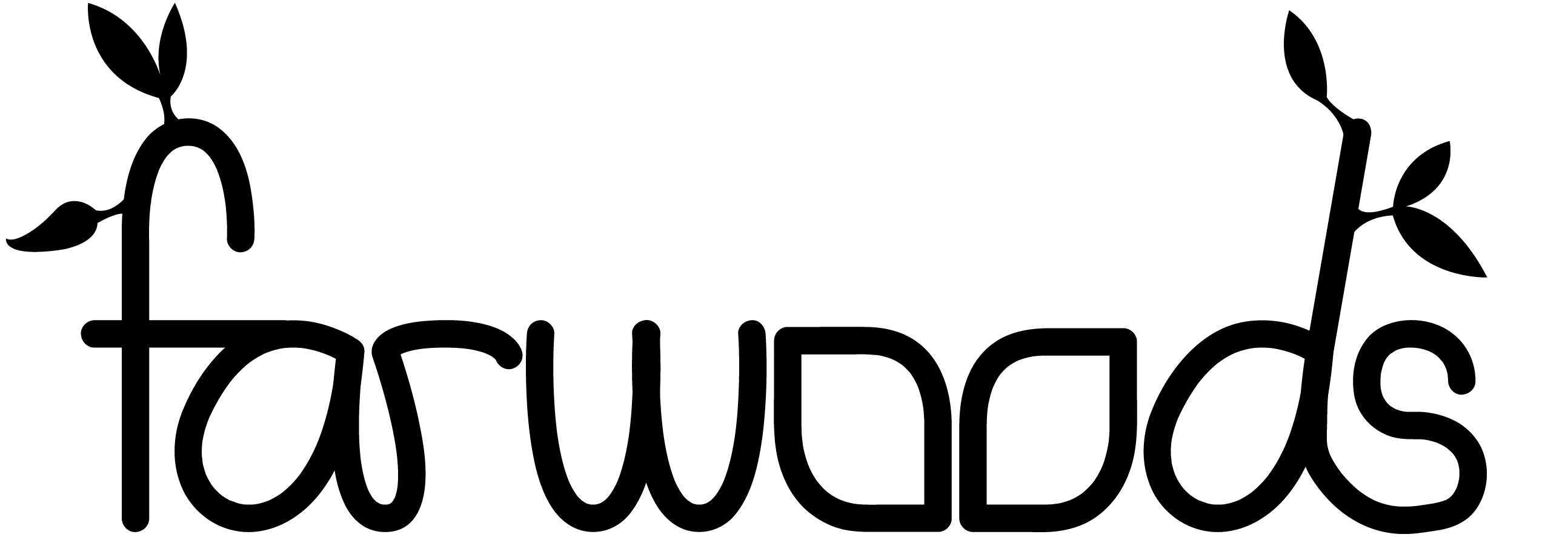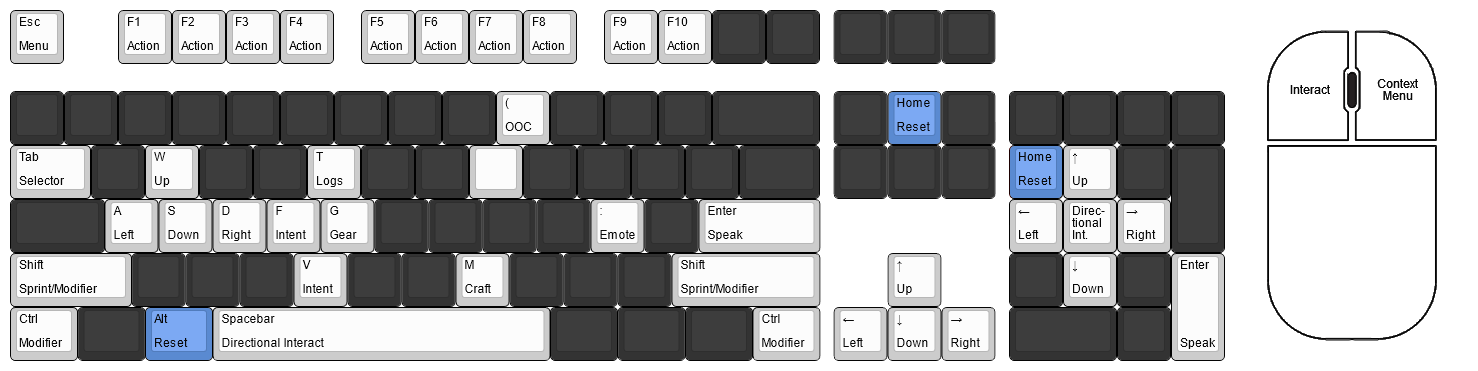Hibernating
Controls
Below is a list of all controls currently mapped in the game. Key remapping is coming, but not yet implemented. Note that the indicated key must produce the designated symbol, so pressing the semicolon key on its own will not open an emote box, because you need to be holding Shift to type a colon.
- Menu: Open the options menu, where you can customize your action bar and leave feedback.
- Action: Perform the assigned action from your action bar.
- OOC: Open an OOC dialogue box.
- Selector: With the inventory open, the Tab key will cycle between items in your inventory so you don't need to use the mouse.
- Up, Down, Left, Right: Move directionally.
- Intent: Switch between hostile and friendly intent.
- Items: Open and close the inventory.
- Gear: Open and close the equipment menu.
- Emote: Open an emote box.
- Speak: Open a dialogue box, or submit a dialogue or emote box.
- Sprint: Hold down Shift to sprint at the cost of stamina.
- Stats: Open and close the character menu.
- Craft: Open and close the crafting menu.
- Shift Modifier: Combine with other interactions to modify them. Bumping into a player while holding Shift will push or swap places with them, depending on intent. Holding Shift while picking up or dropping items will move the entire stack without prompting.
- Ctrl Modifier: Combine with other interactions to modify them. Moving while holding Ctrl will change which direction you are facing instead. Combining items while holding Ctrl will attempt an alternate combination with them. You can also hold Ctrl while dragging keys onto containers to attempt to key the lock on them.
- Interact: Contextually interact with whatever you double-click on.
- Context Menu: Open a menu with options for interaction.
- Directional Interact: Interact with whatever is on an adjacent tile in the direction you're facing. If you have the inventory screen open, this will instead open the context menu for any item selected with the Tab key. If you have the context menu open, this will instead perform the selected action.
- Reset: If you've resized the window, pressing Alt+Home will reset its size.
If you want to take the time to master the interface and learn everything your character can do, continue along into the the user interface guide...
© 2021-2025 Chanterelle Interactive. All Rights Reserved.